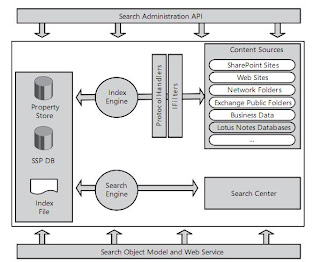Search Architecture in Sharepoint 2007
At the right side of the figure, there are various repositories, also referred to as content sources, that can be accessed and crawled out of the box. In the list, you will find,
1. External Web sites
2. Sharepoint sites
3. Public Microsoft exchange folders
4. Any line of business data you are able to connect via Business Data Catalog
5. Network shares
6. Lotus Notes databases
Protocol handlers open the door to the location of the arbitrary repository for the crawler, and IFilters make it possible to open the rich resources (Such as Office documents) stored within the location and Index their content.
As a result of all of this crawling, an index file is built up and Data is stored in the Search Database. The Index file is the physical file stored in the system.
All of the Metadata collected during the crawling process such as values of the custom columns for the documents in Sharepoint document libraries, is stored in the property store and will help users build more complex search queries.
There are numerous pieces that make up the configuration data. In the case of Sharepoint, all of this data is stored in the Database under the control of shared service provider. This data includes: The configuration data for the Ranking algorithm, the keywords and the best bets that administrators can set, The schema elements used for defining the queries, and other elements, that involved in Indexing and Searching, the scopes for limiting the resource, the logs created during the logging.
There are 2 Search APIs for the Developers. The first one the Search Administration API. It allows developers to programmatically perform the tasks administrators are doing in the Administration site of the Shared Services Provider. The bottom is the Search API. Probably for the most integrating part of the developers. This API is fully managed and consists of a rich object model.